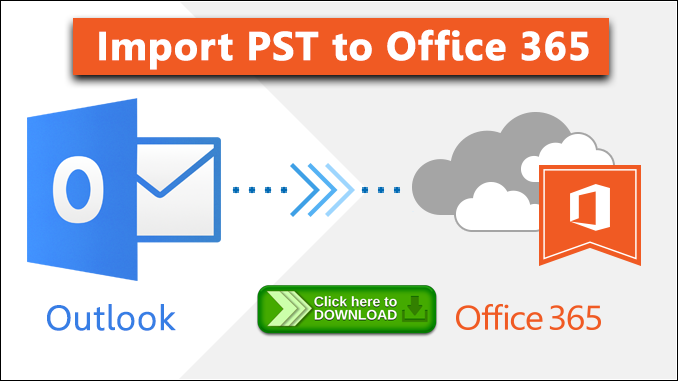In recent years, business organizations have grown a great deal of dependency upon cloud-based suites. The changing nature of business and lifestyle is mainly responsible for this. Now, people are required to work from anywhere and even during the odd hours. These demands can only be met by cloud services like Microsoft Office 365. With so many user-friendly features, Office 365 has risen to the popularity. That is why, people want to get the maximum out of Office 365 even by importing PST files. Sadly, many people do not know how to import PST files into Office 365 online. One hassle-free and reliable way to do this is to use Office 365 Migration Tool. Here, we will talk about the important features of this software and how it can import PST to Office 365 in very easy steps. We will also learn the pros and cons of using this application.
About Office 365 Migration Tool | 100% Secure and Reliable
Office 365 Import Software has been designed to migrate all types of Outlook PST files in Office 365. Users can process the complete PST file transfer using this tool, which means that emails, calendar entries, contact books, and tasks can be transferred into Office 365 account. This application offers Admin impersonation feature. With the help of this feature Office 365 account admins can easily import PST files to the O365 mailbox of any user. Users can also perform selective import through this program using the date and category filters. The most attractive feature of this O365 migration tool is incremental Import. If users stop importing halfway and then try to import that file again, the process will start from the point where it ended last time. This Office 365 mailbox migration tool is compatible with all Windows versions and supports PST files created in all versions of MS Outlook.
Specification
| Product | Office 365 Import |
| Developer | SysTools Software |
| Version | 3.0 |
| Size | 10.3 MB |
| RAM | 512 MB (2.0 GB recommended) |
| Processor | 1 GHz processor (2.4 GHz recommended)) |
| Hard Disk | Free hard disk space of 50 MB |
Unique Features of Office 365 PST Migration Tool
This O365 migration tool contains many noteworthy features. Here we will discuss some of its prime features.
- Import Using Admin and User Account: There are two different ways to import PST to Office 365 online with this tool i,e; using Admin Impersonation and through user account credentials. One benefit of using Admin Impersonation is that once it is done, PST file can be imported to any user account mailbox. Even without the admin account credentials, there is no issue. The program has the provision to enter ID and password of user accounts too. In this way, any Office 365 users can import PST files into Office 365 account.
- Upload PST Files using Different Options: There are multiple options to add PST file in this Office 365 migration software for the purpose of import. Users can add one or multiple PST files located in different locations by clicking on Add File(s) button. They can alternatively use Add Folder button to add all PST files situated within a single folder. Users can also upload a CSV file that contains the file path of the PST files.
- Selective Data Migration: If you are not interested to migrate all files of the PST file, this application is ideal for you. It permits users to select one or more categories of PST file they wish to import. Besides, it contains date filter within categories like emails, contacts, and tasks. Thus, users can specifically choose the files they want to be imported and the Office 365 PST import tool will successfully perform the migration. This feature eventually saves valuable time of the users.
- Option for Incremental Import: While the option to pause and stop the PST to Office 365 migration process is present in many tools, not many tools offer incremental Import. This feature will there to make the entire process of PST file import easier, if there is any interruption. Normally, the data import is resumed only if it has been paused. If any process is stopped, next time the data transfer starts from the beginning. This problem has been finally solved by this feature. It allows Office 365 Import tool to resume migration from the point where it stopped last time. Since it will not import from the beginning, it will take less time.
- Import PST File in Separate Folder: If someone wants to keep the imported PST file data separate from the Office 365 mailbox data, they can take the help of this Office 365 mailbox migration tool. There is an option named Attach Outlook PST File in this tool. Enabling this will create a folder in Office 365 and it will be named after the PST file. All data of PST file will be imported in this folder and the data will retain the attributes of the source file. Using this option, users will be able to skip the confusion that could have happened due to mixing up of data.
- Exclude Unnecessary Folders during Import: Many of us do not need emails stored in Deleted Items or Sent Items. For them, importing those folders to Office 365 is a complete waste of time. This tool will be proven helpful for this group of users. This O365 migration tool contains options to exclude one or both the folders of Deleted Items and Sent Items. Users just need to tick relevant boxes to enable these options and save themselves from having these folders in their Office 365 mailboxes.
Working of the Office 365 Migration Tool
- Launch the O365 PST migration tool and Enter the Admin credential of Office 365 account admin.
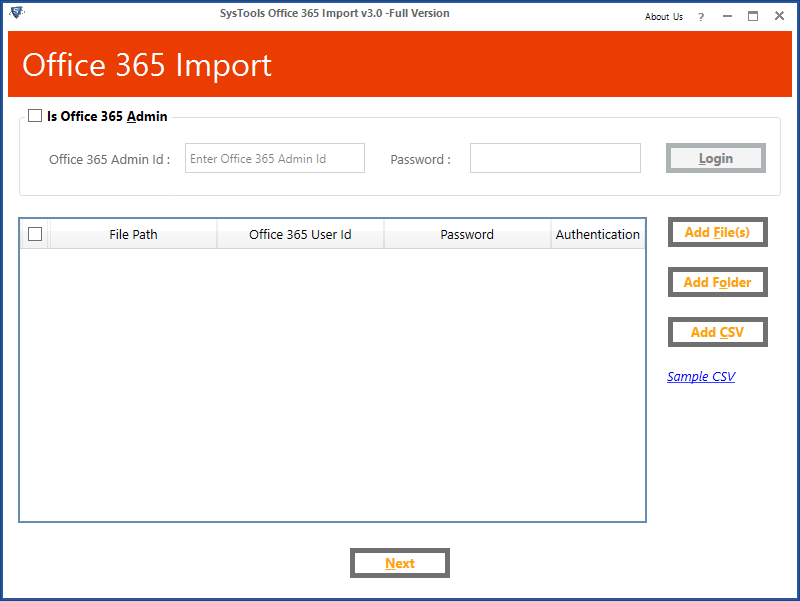
- Add File or Add Folder that contains PST files. In absence of Admin account credentials, add individual user account credentials.
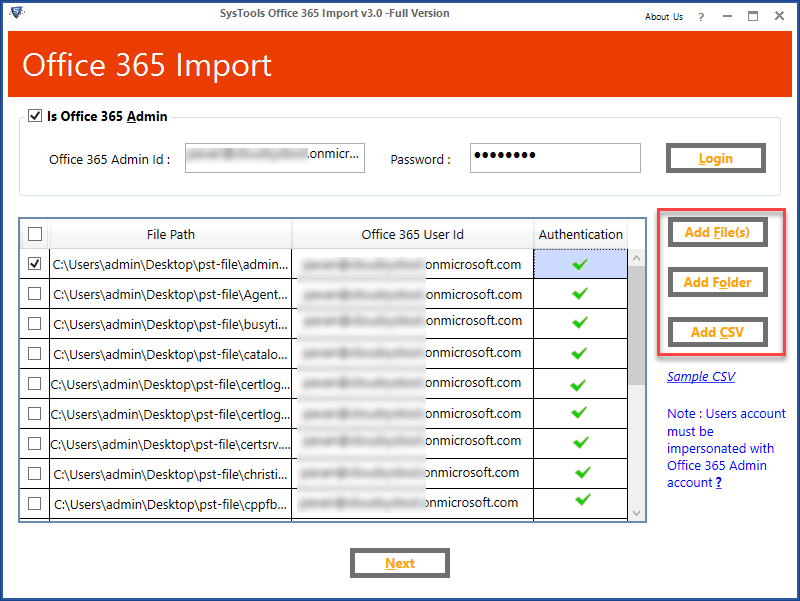
- Select categories that you want to import. Users can also apply date filters and configure other advanced settings.
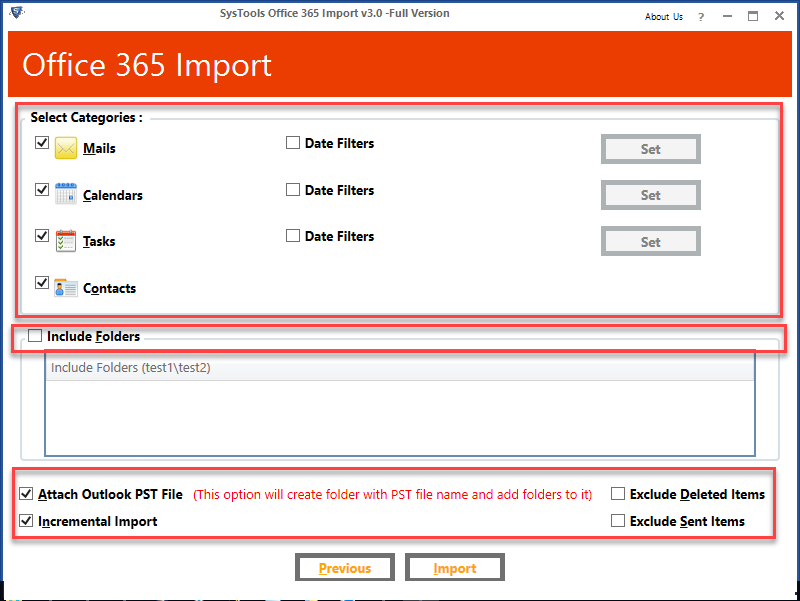
4. The selected PST files will get imported into Office 365.
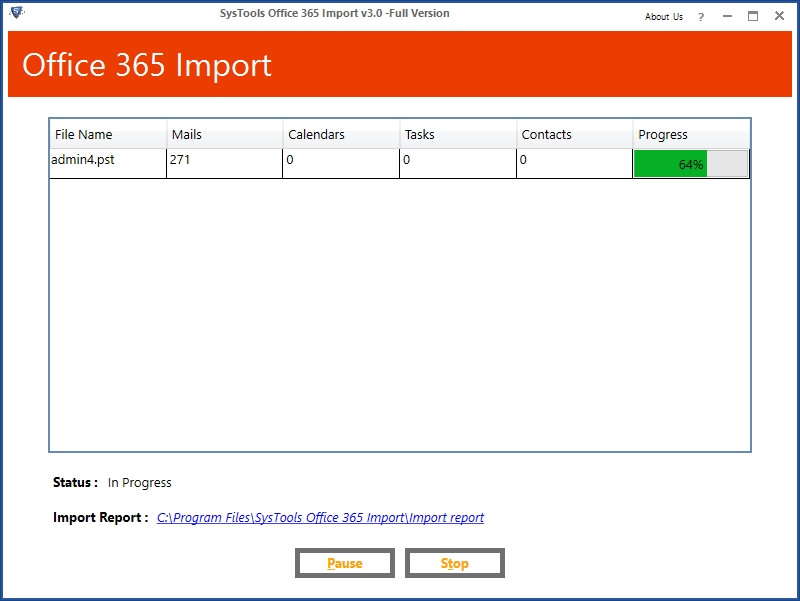
Versions of Office 365 PST Migration Tool
The Office 365 Import application is available in two different versions. In this section, let’s learn about these two versions.
- A) Demo Version: As the name suggests, this version is made to demonstrate the functionality of the tool. Users can free download this version from their official website and it will not cost them any money. The only shortcoming of this application is that it can export only 25 items of each folder of the PST files.
- B) Licensed Version: Once users are pleased with the performance of the demo version of the software, they can purchase the licensed version of it. This version is available at an affordable price and the payment uses the secured gateway to ensure complete security of the user data.
Pros
- Facility of Admin Impersonation
- Incremental Import feature
- Category and date based filter options
- PST import in a separate O365 folder
Cons
- Does not work on Mac machines
Conclusion
When users have to migrate Outlook PST file into Office 365, they need to take help of some third-party application. Now, not all applications can be trusted in this matter as this is a sensitive issue and involves the risk of data loss. If you want to import PST to Office 365 online, the mentioned Office 365 Migration tool is a top choice for you. It will transfer complete PST file data and that too without any chance of data loss. Considering the overall efficiency of this product, I