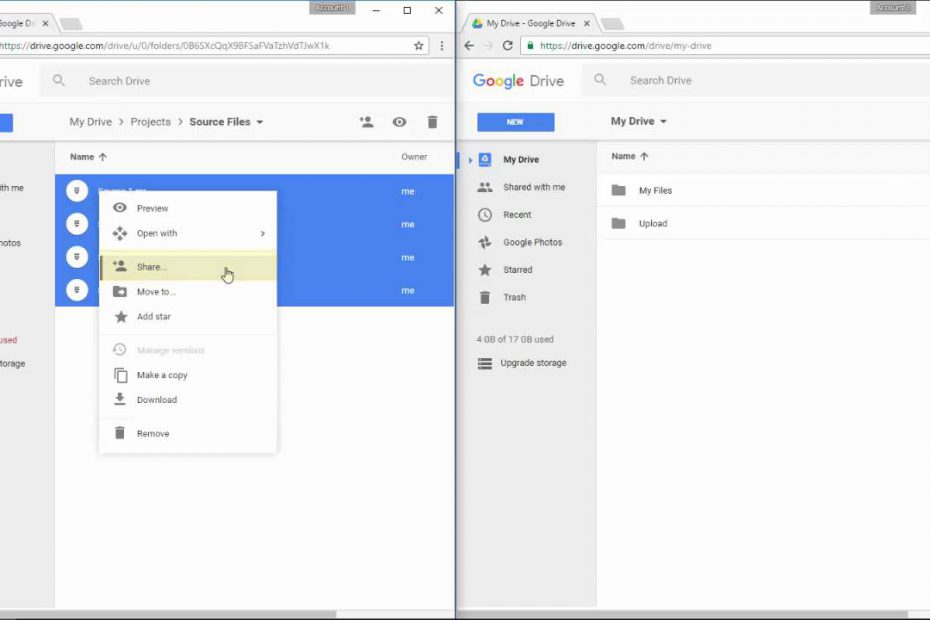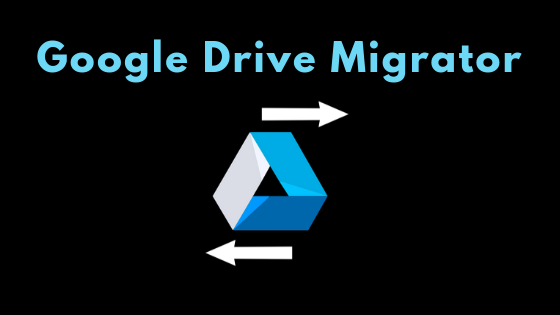
In these days, Google Drive is one of the most famous services of Cloud. It is used to store, edit, and share the data like documents, spreadsheets, presentations, images, videos, etc. Generally, people are having more than one Google Drive accounts for storing a large amount of data. But, sometimes users need to transfer the data from one Google Drive account to another account. In this situation, it is essential to know the technique to migrate Google Drive to another account and there are numbers of tools available for this purpose. But, Google Drive Migrator app is a reliable and user-friendly solution to move files from Google Drive account to another Google Drive account.
Know More about Google Drive Migrator Tool
The software is very effective and designed to transfer the data like images, audio, video, PDF, document files, spreadsheets, presentations etc. from one Google drive account to another. The software has an option to add the source and destination ids to customize the migration process. The utility performs the migration in an incremental way. It means that the recently converted data will be saved according to the current date. Moreover, the software makes users capable to transfer the permissions like read, write or comments within a single step without downloading and uploading. It can transfer the shared files in a separate folder and preserve the folder structure even after the migration. In addition, users can also apply the date-based filter to perform the selective migration of Google Drive data. During the conversion process, the tool generates the complete export report in CSV format that helps users to know all the information.
Highlighted Traits of SysTools Google Drive Migrator
Transfer Google Drive to another Drive
Google Drive Migration Tool allows moving the data from one Google Drive account to another account very easily. The tool migrates all data items such as images, audio, video, doc files, PDF, PPT, etc. from a Google account. After that, it saves the exported data with the current date of migration in the destination drive. Moreover, it also supports the incremental f migration that means it does not transfer the data, which is already converted.
Add Source & Destination User ID
After selecting the migration types, users just need to add the source and destination user ID by using the following three options which is given by the Google Drive Migrator tool:
- Add User: It allows adding a single user id at once.
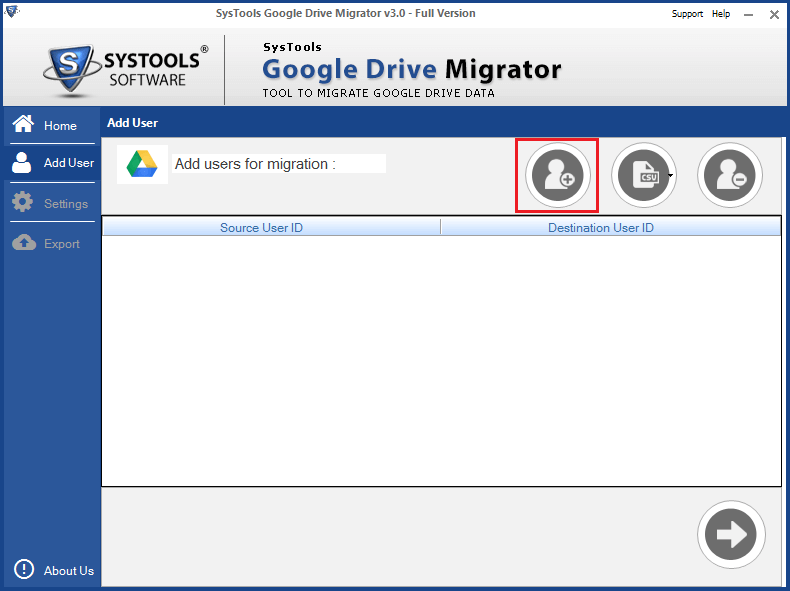
- Add CSV: This option can directly add the CSV file that containing multiple source and destination user IDs and performs the bulk migration at once.
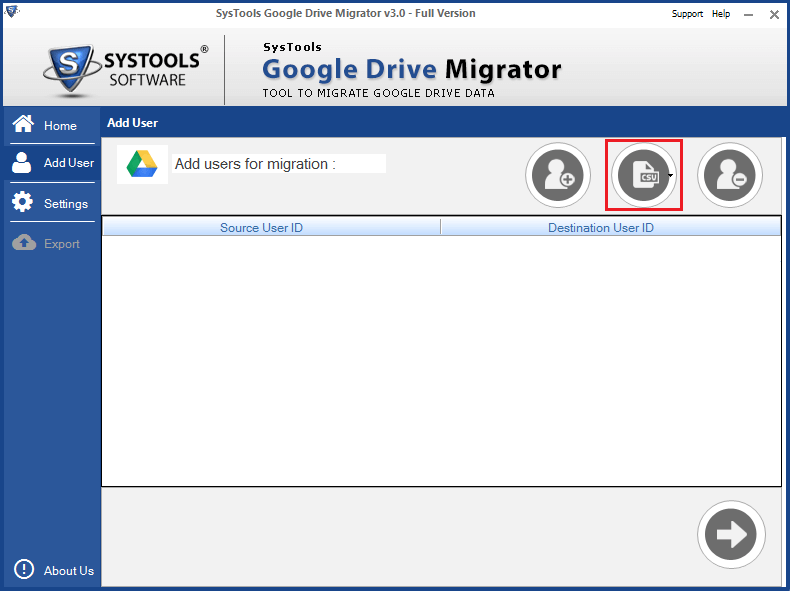
- Remove User: By using this option, you can delete the already added source and destination ID from the tool.
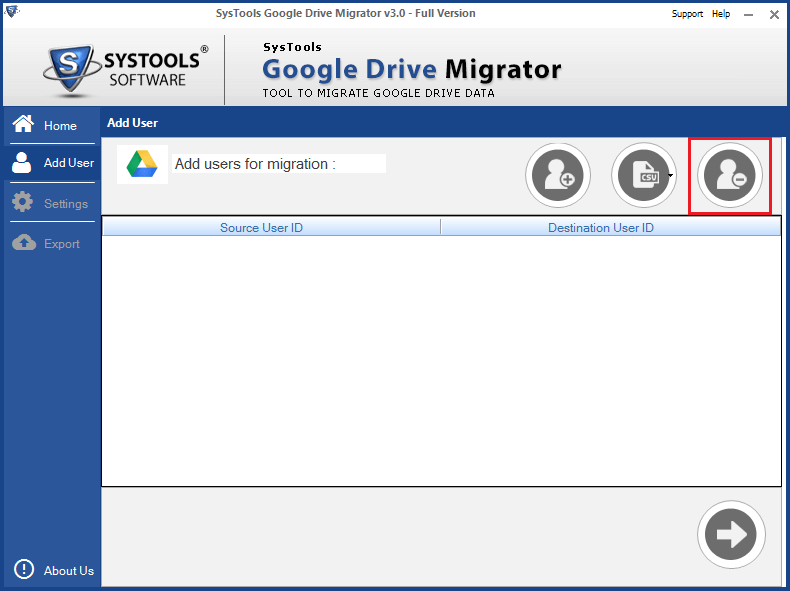
Customize Migration Option
The Google Drive Migration software provides four unique options to customize the Google Drive to Google Drive migration process.
- Migrate Permissions such as read, write, comment
- convert deleted items without maintaining folder hierarchy
- Transfer shared files and save them into a separate folder
- Maintain folder hierarchy after the performing conversion
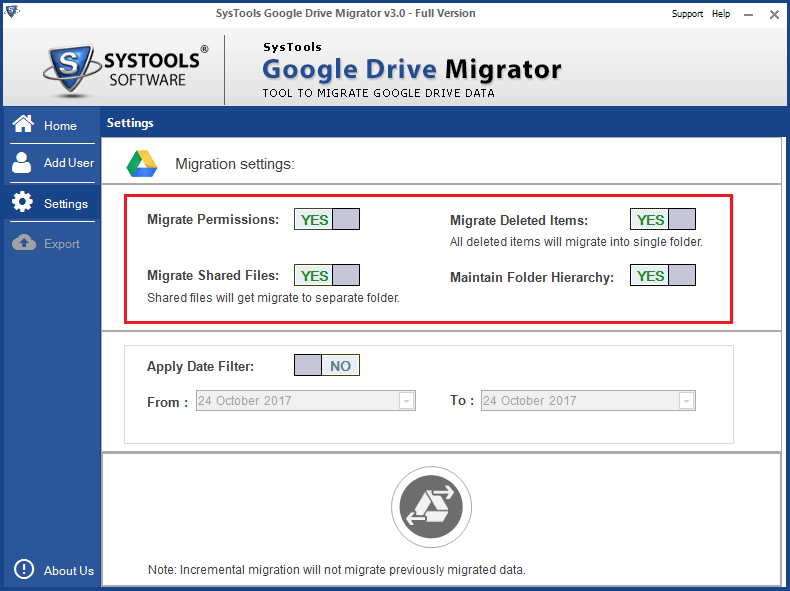
Migrate Google Drive Storage
With the help of this tool, one can transfer the data from one Google Drive account to another Google Drive account via two different ways:
- Admin Account: This option can easily perform the Domain to Domain migration process.
- User Account: This option can perform three types of migration processes such as Gmail to Gmail, Domain to Gmail, and Gmail to Domain.
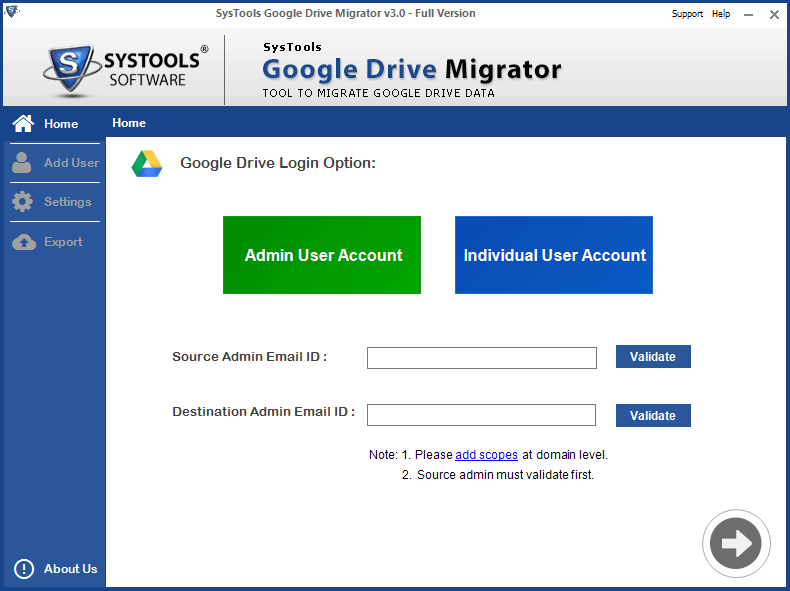
Option to Apply Date Filter
The Google Drive Export Tool offers an option to apply the date filter within a particular date range. For this purpose, users need to enter the specific date range in the ‘To’ and ‘From’ field. After that, the tool transfers only that specified selective data from one Google Drive to another account.
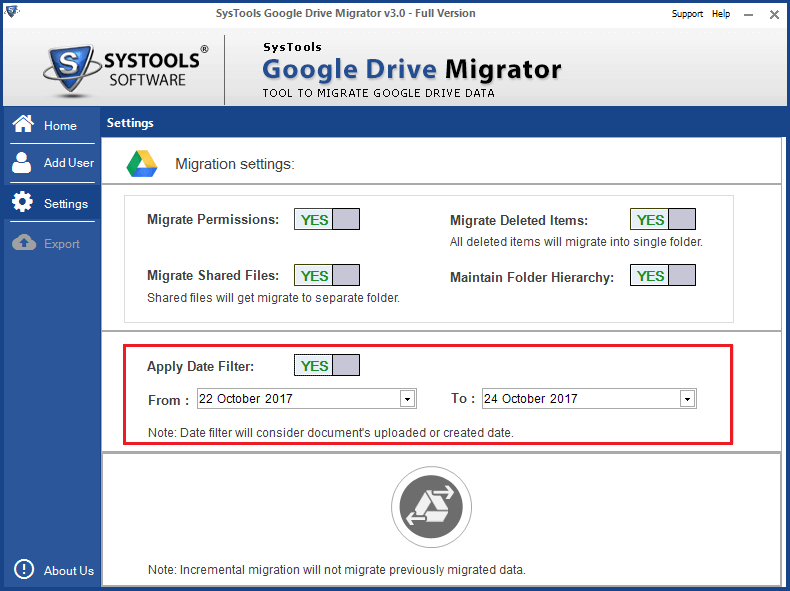
Pause & Resume/ Stop Option
The software is designed with such an algorithm, which allows users to view the ongoing status report on the screen after beginning the migration process. Thus, if a user finds any interruption between the processes, then he or she can pause or resume or stop the migration process.
System Specifications
There are following necessary system environment required to run the Google Drive Migrator tool.
| Operating System | Compatible with Windows 10 & all other lower versions |
| Processor | At least 1 GHz but 2.4 GHz is recommended to use |
| RAM | At least 512 MB but 1 GB is recommended to opt |
| Disk Space | Minimum 60 MB free storage space is required |
Free/Paid Versions of Google Drive Exporter
The software is available in two different versions:
- Demo version: Users can easily download the demo version of the software and check its working procedure and its functions. But, it can export only 50 items to another account.
- Licensed version: Once users are satisfied with the demo version, then they can purchase the full version of Google Drive Migrator tool after paying a minimal cost.
Live Working with Google Drive Migration App
One can easily migrate the data from Google Drive account to another account by following these steps:
- At first, install and run the Google Drive Migrator Tool & enter the credentials.
- Now, browse the CSV file to add and validate source and destination user ID.
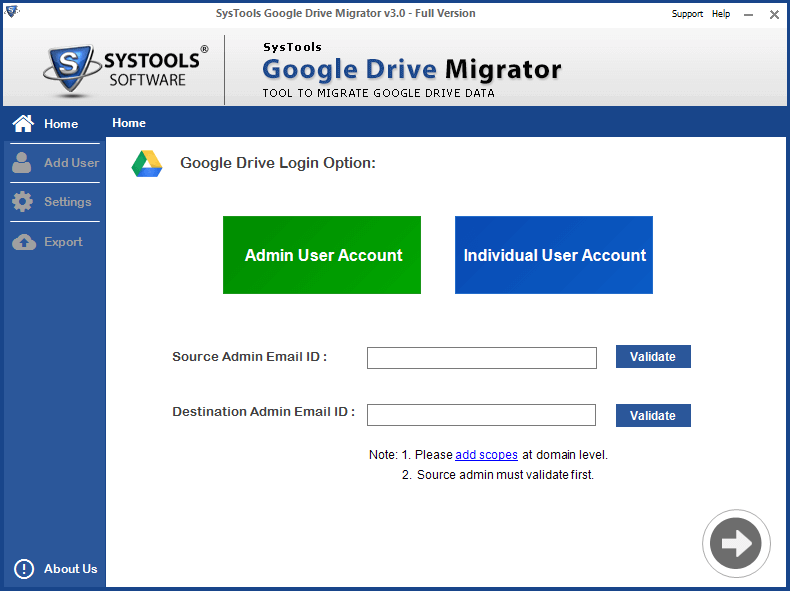
3. After that, apply the Google Drive migration filters such as permissions, shared and deleted files.
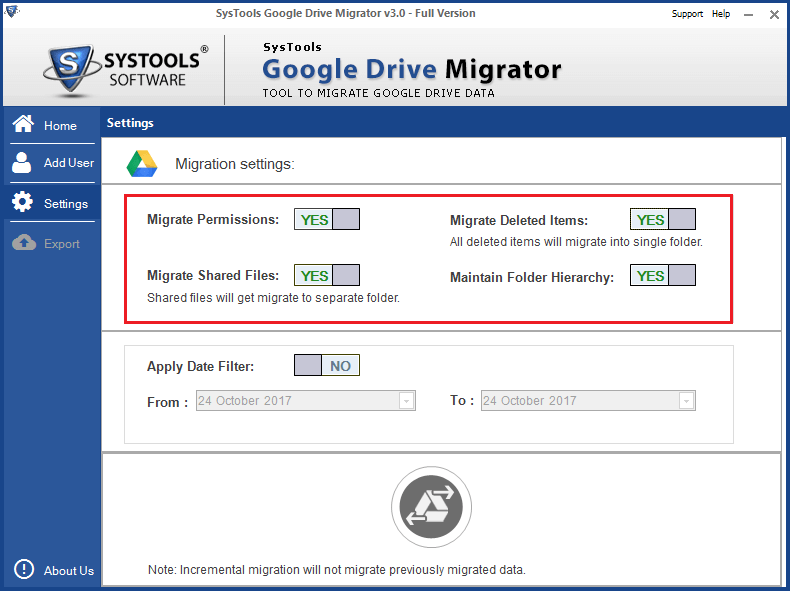
4. Finally, migrate Google Keep data to another Gmail account successfully.
The Observational Verdict
The process to move the data from one Google Drive account to another is not always an easy task. Hence, we have illustrated a quick, relevant and reliable third-party tool for executing this task without any hassle. With the help of SysTools Google Drive Migrator software, users can easily perform the migration of deleted as well as shared files from one drive to another drive in an efficient manner. Based upon the working of the tool, luminous features and its overall performance I would like to rate this software 9.8/10.